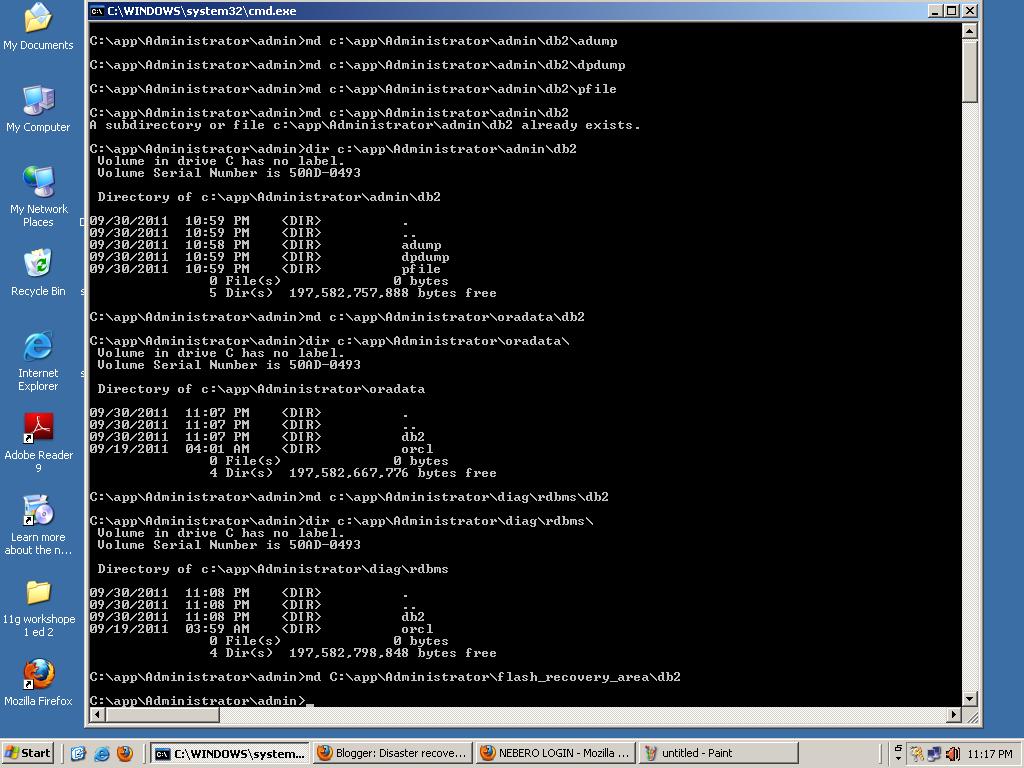RMAN is an utility used to perform backup and recovery in Oracle database. It comes integrated along with the Oracle Database software and doesn't need any kind of seperate configuration for performing simple backup and recovery operations.
Here I will be talking about some concepts of backup and try to give corresponding examples.
First lets talk about types of database backups that we can perform:
1. Cold Bakup:
It is taken when the database is not open, i.e. when modifications cannot be performed on the data files of the database.
In order to perform this kind of backup the database needs to be in mounted state.
Since no modification are performed on the datafiles at the time of backup, cold backup is called as consistent backup.
2. Hot Backup:
In this case the backup of the database is performed when the database is open i.e. when the backup is being performed the changes are still taking place in the datafiles of the database.
In order to use RMAN it is recommended to have the database in ARCHIVELOG mode.
Here the database that I am going to use is named ORCL.
Now let us see some examples of cold backup first:
1. First shutdown your database:
2. Now startup the database in mount state:
3. Connect to RMAN
4. To take full backup of the database execute the command BACKUP DATABASE in the RMAN prompt:
Now that we know how to take cold consistent backup of the database; let's see how we can perform the open inconsistent backup of the database:
1. First let us confirm that the database is in open mode:
2. Next let us connect to RMAN:
3. Take the backup of the database as in the previous case:
4. In the case of hot backup i.e. open or inconsistent backup it is recommended to take backup of the ARCHIVELOG files in case there is a need to perform recovery of the database using the hot backup
5. Finally Oracle recommends to perform a log switch in order to archive all the transaction information that are there generated during the backup of the database:
More examples to follow.
Also visit my other blogs for other interesting Oracle related topics
http://oracledisasterrecovery.blogspot.com/
http://dbfromimagecopy.blogspot.com/
http://tamalosauthenticationprefix.blogspot.com/
http://oraclegridinfo.blogspot.com/
http://oracle-tamal.blogspot.com/
Here I will be talking about some concepts of backup and try to give corresponding examples.
First lets talk about types of database backups that we can perform:
1. Cold Bakup:
It is taken when the database is not open, i.e. when modifications cannot be performed on the data files of the database.
In order to perform this kind of backup the database needs to be in mounted state.
Since no modification are performed on the datafiles at the time of backup, cold backup is called as consistent backup.
2. Hot Backup:
In this case the backup of the database is performed when the database is open i.e. when the backup is being performed the changes are still taking place in the datafiles of the database.
In order to use RMAN it is recommended to have the database in ARCHIVELOG mode.
Here the database that I am going to use is named ORCL.
Now let us see some examples of cold backup first:
1. First shutdown your database:
2. Now startup the database in mount state:
3. Connect to RMAN
4. To take full backup of the database execute the command BACKUP DATABASE in the RMAN prompt:
Now that we know how to take cold consistent backup of the database; let's see how we can perform the open inconsistent backup of the database:
1. First let us confirm that the database is in open mode:
2. Next let us connect to RMAN:
3. Take the backup of the database as in the previous case:
4. In the case of hot backup i.e. open or inconsistent backup it is recommended to take backup of the ARCHIVELOG files in case there is a need to perform recovery of the database using the hot backup
5. Finally Oracle recommends to perform a log switch in order to archive all the transaction information that are there generated during the backup of the database:
More examples to follow.
Also visit my other blogs for other interesting Oracle related topics
http://oracledisasterrecovery.blogspot.com/
http://dbfromimagecopy.blogspot.com/
http://tamalosauthenticationprefix.blogspot.com/
http://oraclegridinfo.blogspot.com/
http://oracle-tamal.blogspot.com/